A Very Basic Introduction to Lego Brick Terminology and Bricklink Search.
So you spent some time rebuilding the Lego model and you have discovered that you are missing a brick, or maybe two, or even a minifigure or the instructions. It isn’t the end of the world (not for one minute did I believe that your world was that fragile!) there are many places that you can source individual Lego pieces from.
First and foremost you need to identify the piece you need. I would recommend Bricklink as reliable resource for this. Bricklink was formed in 2000 by Dan Jezek, he was a Lego enthusiast and keen computer programmer, in 2020 it was purchased by the Lego Group. It isn’t a natural sales platform, like Amazon and eBay for example, this complicated but necessary interface can seem off putting at first, but with a few hints and tips you can utilise its powers search functions to identify, price and purchase all you individual Lego needs.
So the website you need to go to is www.bricklink.com
The website will look exactly as below, the only difference you will see on your page is my store icon is 3DBrix, and yours will probably have a little red house.
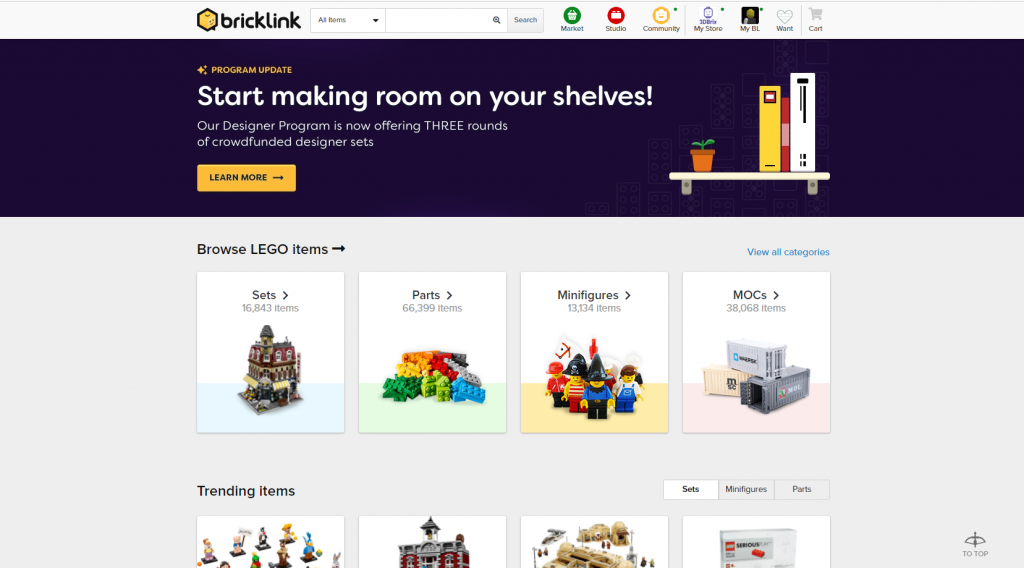
For now we are going to do a basic search to start off, in future blogs we will look at all the other ways we can use Bricklink to identify all the parts we require.
So the search bar, highlighted with the red asterisks below is where we are going to type our search criteria.

The search field in Bricklink is not like Google search. It will NOT help you spell words correctly, forgive typos or offer you hints on what you actually mean. It will often return no results and frustrate you, but don’t worry we will help with all the tips you will need to find what you are after.

So for our first tutorial we are going to purchase one of the more common bricks, a two by four, black brick.
It has two nodules on one side of the rectangle and four on the other. Basic stuff I know but using the correct terminology at the start of your journey will help a lot later on when you are dealing with more complicated bricks.
Its also a brick, basic again but that’s the terminology, its height is one. So officially its a 2 x 4 x 1 brick, however we don’t use the last number one, but again this will be important later.
So in the search field we are going to type the following
2 x 4 brick
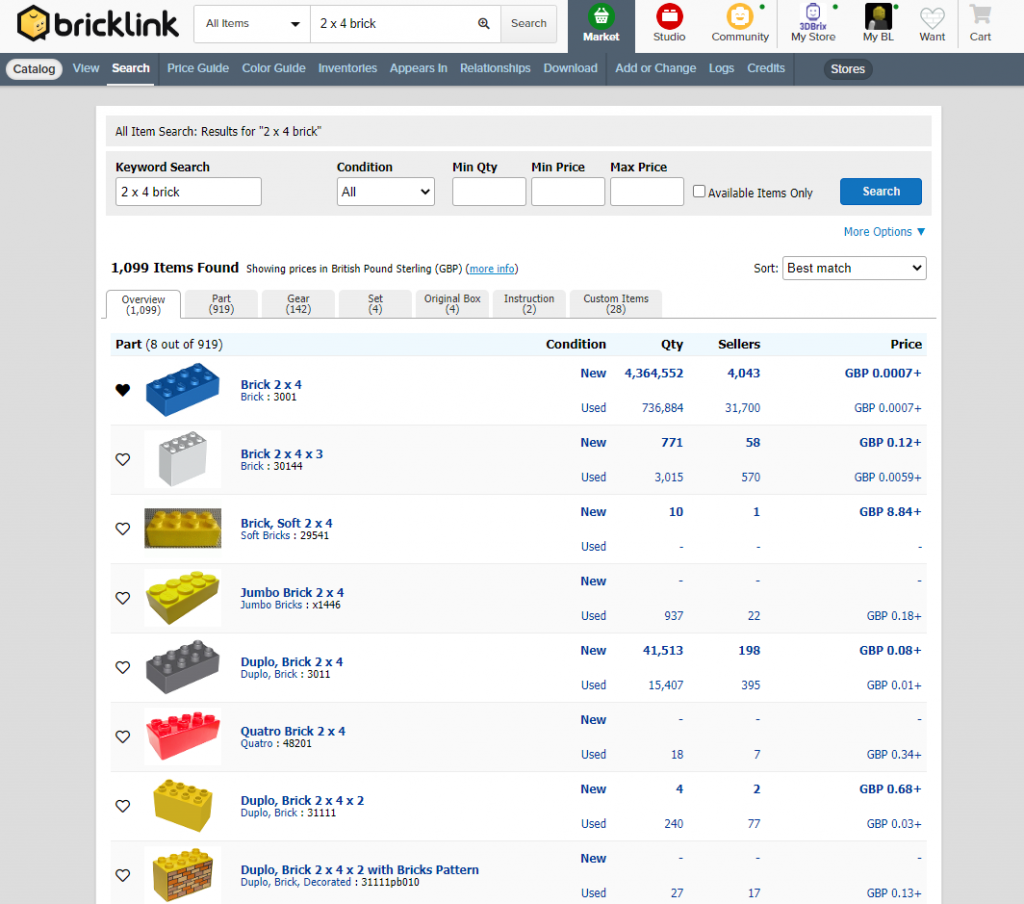
This search returned 1,099 items! However we can clearly identify our brick is the first one (the wrong colour at the moment) but the correct brick. If you briefly look at the other bricks in the picture above you can see how there are many variations and how the third number is the height of the brick, but only used when the height is not exactly one.
So next we are going to click on the words Brick 2 x 4 next to the picture of the blue brick, if we were to click on the picture it just makes the image bigger, helpful to identify bricks later on, and also helpful if you are on a smaller device, but for now we just need to click on the actual word Brick 2 x 4 which is a hyperlink that will take us to another page.
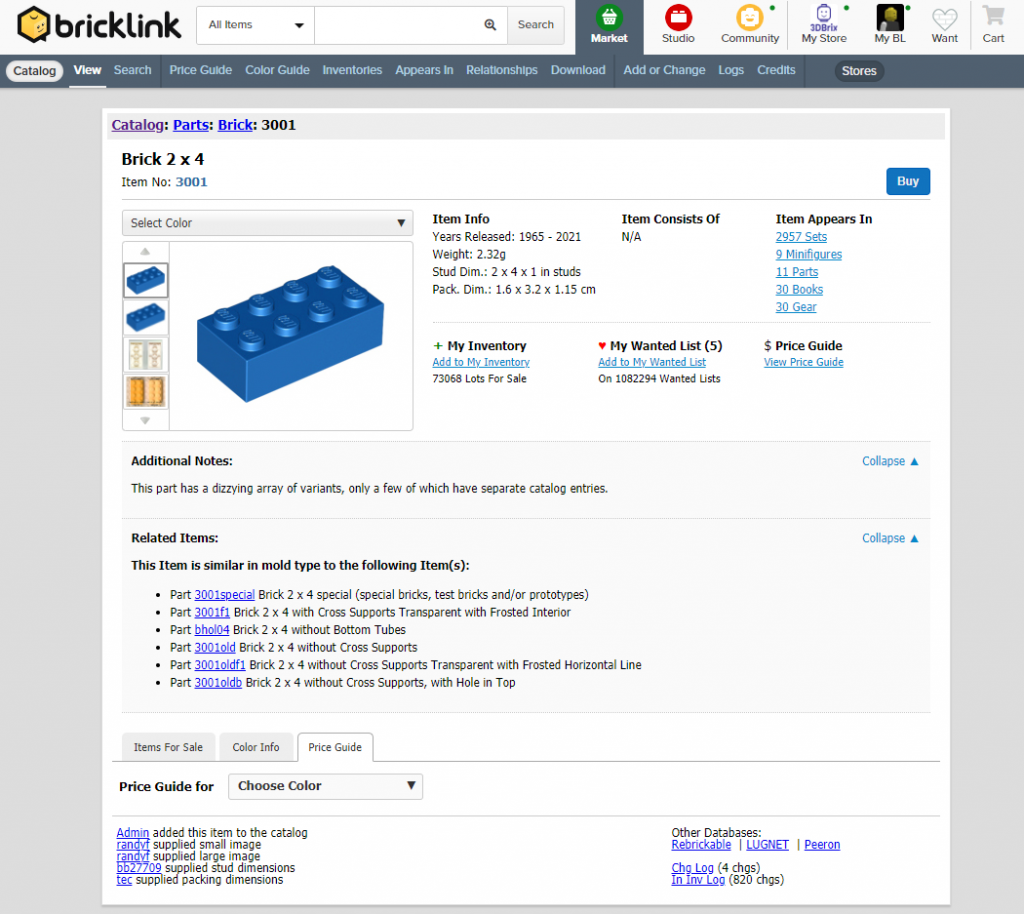
Here there is a whole host of information. The format of the page is standard with the headings of the various sections being applicable to most of the bricks on Bricklink. We will revisit this page many times over for different parts.
For now we will just click on the select colour drop down list and select Black.
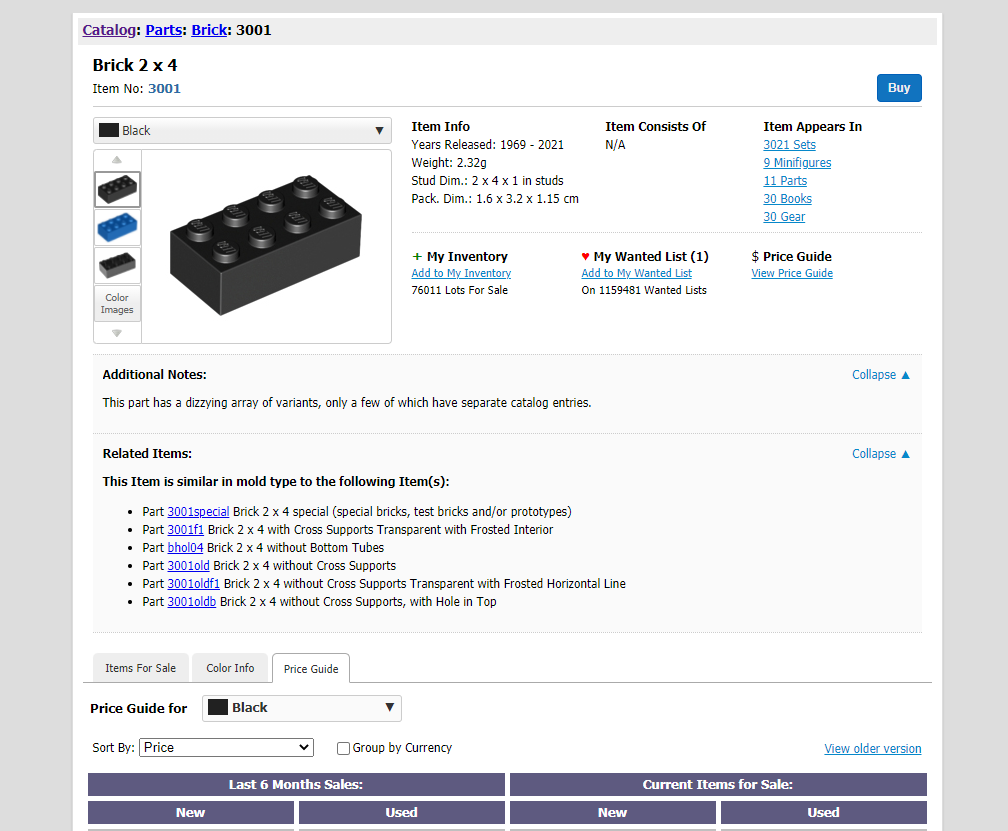
You can see it changes the image colour to our selected colour and now we can click on the tab lower down Items for Sale
This now shows us all the black bricks that are for sale anywhere in the world.
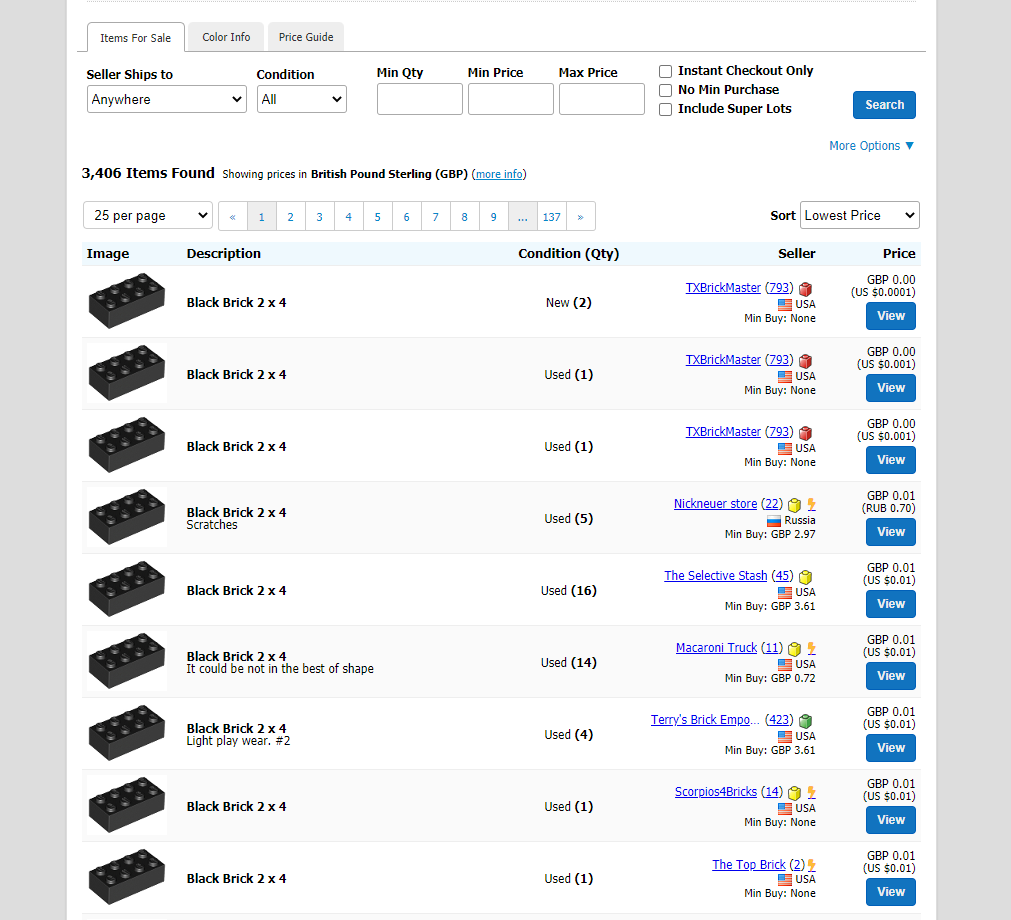
This page shows us how many each seller has for sale, along with the price they are currently charging per unit and importantly if there are any defects in the brick that they want us to be aware of prior to purchasing.
The number next to the sellers name is the bricklink rating system – like eBay the higher the number the more established or more feedback the seller has received. Also under the sellers name is the country they are based in along with any minimum amount that they require you to spend. In my case as I am not based in the USA i would normally click the More Options link to narrow down the country.
On clicking More Options the page below is displayed. I would click into the radio button next to United Kingdom (or use the drop down list to select the country you require) and click the blue Search Button.
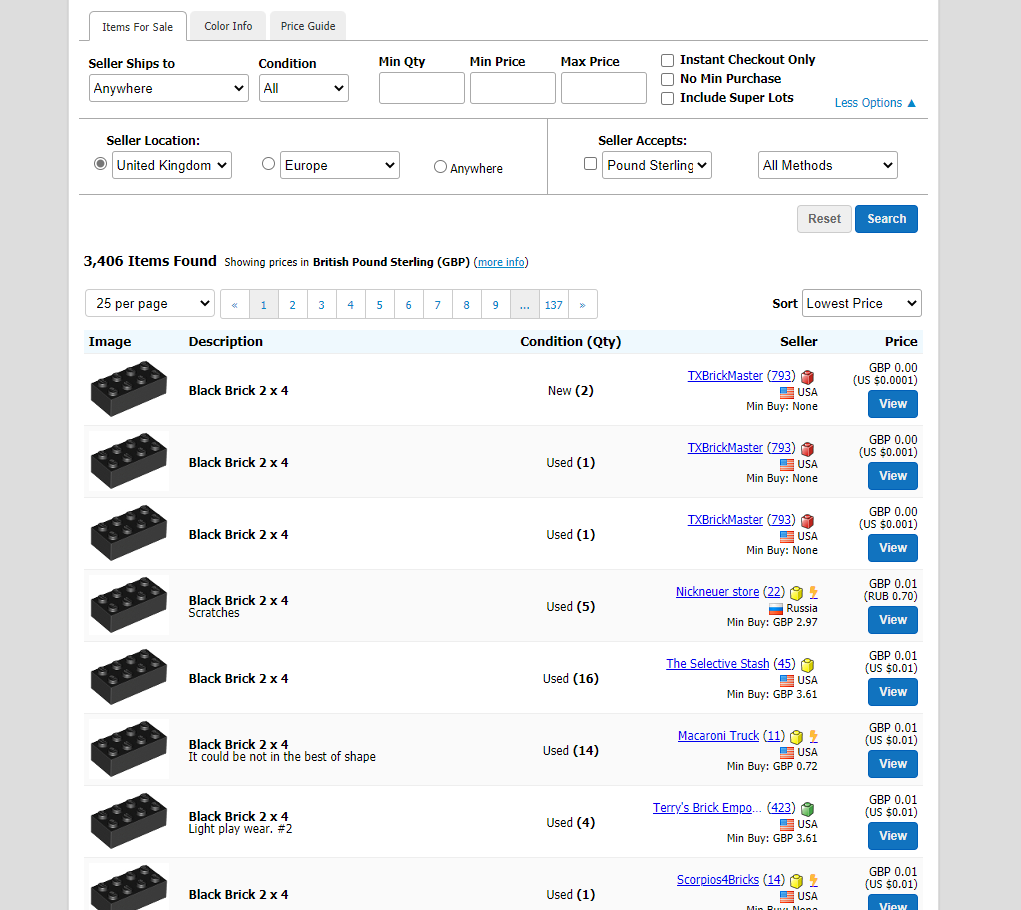
The updated search is then displayed on the page below.
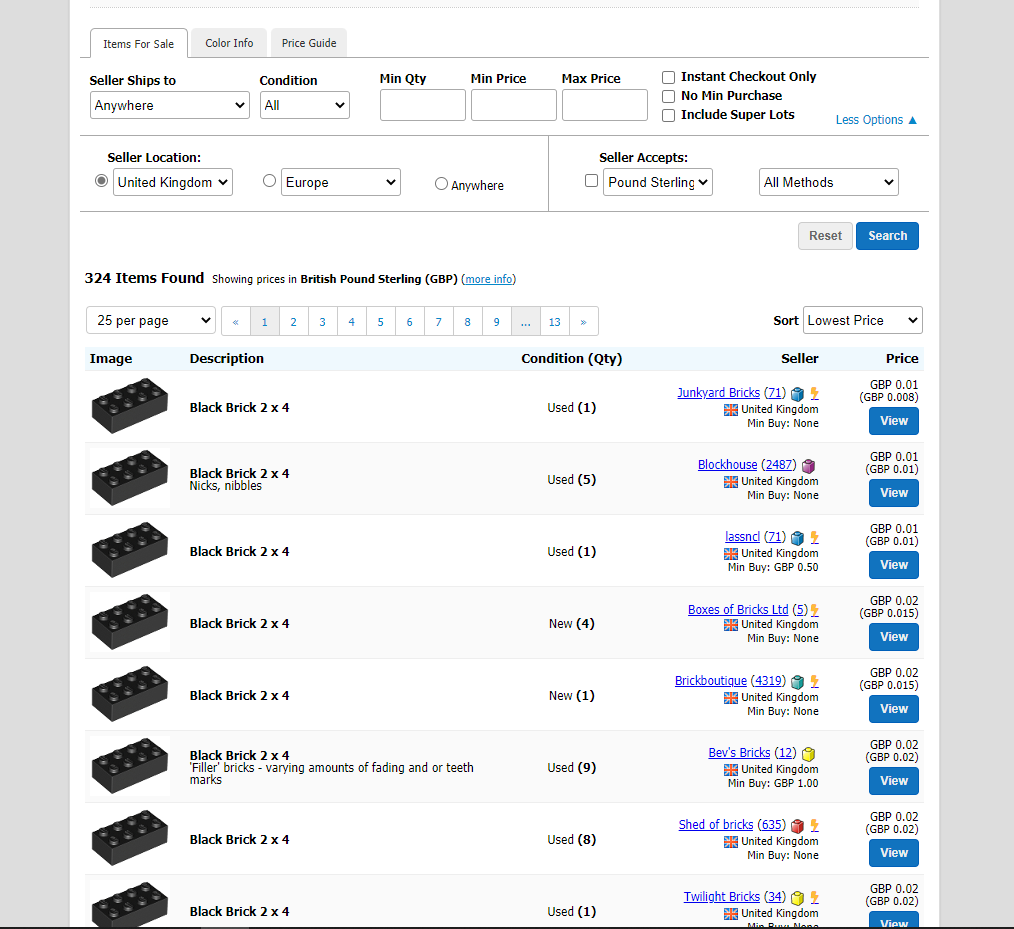
You can see that now all the sellers are UK based and I can click on one to view the part in their store.
It is then just a matter of selecting the quantity and checking out like you would on any normal online transaction.
There are some other things to be aware of such as individual store terms and conditions, minimum lot values, price of postage, additional fees etc. But rest assured we will cover these in further blogs.
This was just a very basic introduction to Bricklink.
